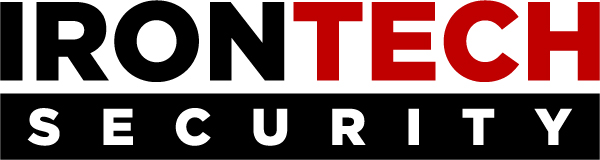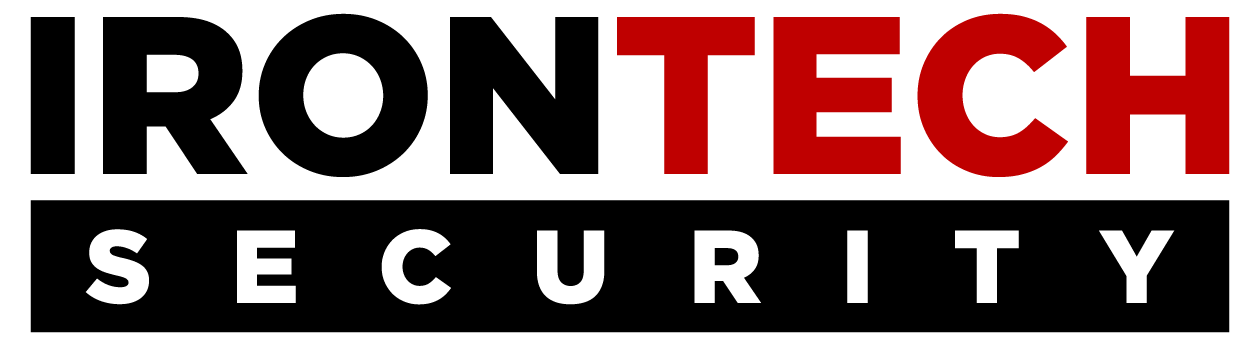Videoconferencing has became the new normal for most of the working population. Everyone is having to resort to virtual meetings. Here at IronTech Security, we use Zoom every single day. Zoom is simple and easy to use when having to communicate online.
Zoom can be used for video conferencing, webinars, and audio conferencing. You can download Zoom on your device via the website or app store.
Where do I start?
- Pick the right Zoom plan for your utility. You have four options: Zoom Free, Zoom Pro, Zoom Business & Zoom Enterprise. Each plan is different and one may fit your needs better than another. We recommend trying Zoom Free when first trying out the application. It gives you a decent idea of what you will be purchasing if you choose to.
- Download Zoom. Once you have picked the perfect plan for your utility it is time to download. You can download Zoom straight from the website or via app store.
- Sync Zoom to your calendar. Doing so will make it possible to schedule Zoom meetings straight from your personal calendar. It will also make it possible to add a Zoom meeting link to events on your calendar. When signed into Zoom, navigate to “Settings”, “Meetings”, and then “Synced Calendars.” Then, toggle over “Sync Zoom Meetings from Calendars,” and select each calendar you would like to sync with Zoom.
- Schedule a meeting. You can schedule a meeting via the Zoom app or directly by using your calendar. Once in Zoom, there are numerous features available, you can add specific details to each meeting. Once in a meeting, you can turn your video and microphone on or off, invite meeting participants, record your meeting, and share your screen.
Zoom Tips and Tricks:
- Record important Zoom conferences. If someone cannot attend a Zoom meeting, Zoom gives you the ability to send them a recorded copy. This also comes in handy when wanting to keep a recorded copy of a meeting for future reference.
- Use applications. Here at IronTech we use Slack constantly, it is our favorite integration with Zoom. Slack offers numerous applications and integrations. We meet in Zoom, but we live in Slack. You can start Zoom meetings right from Slack application. Slack will also send you reminders of upcoming Zoom meetings.
- When not speaking, mute yourself. This will drastically cut down background noise. It is also basic video conferencing etiquette.
- Look at the camera, not the audience. It does take a bit of getting used to at first, but practice looking at the camera when speaking. This mimics the feeling of eye to eye contact and the person to person feeling. Looking at the camera will also makes appear as if you are really speaking to the audience.
- Upload a photo to your Zoom profile. When you are setting up a profile, add a picture for other participants to see when your video is not turned on.
- Apply a cool background. When your office at home isn’t the cleanest, you can apply a background to hide all of the clutter. Doing so will give you a more professional appearance when video conferencing. Some backgrounds available include: the Golden Gate Bridge, green grass and outer space.
- Turn on Zoom reminders and alerts. Set reminders to ensure that you will never miss a Zoom meeting. You can also set Zoom reminders through Slack.
Zoom might take a little getting used to, especially if you have never used video conferencing. The second you have the hang of it, you will never want to stop using it. Give Zoom Free a try, it might be just what you are looking for.